ShareMate for Mac
Share local files via Dropbox.
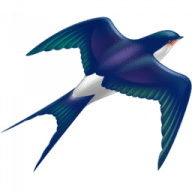
ShareMate is a small but very powerful menubar utility that allows you to share the files and folders on your computer with anyone in the world! Simply connect ShareMate to your Dropbox account and you’re all set!
Incredibly simple two-click file sharing:
That’s it! The app will upload the file(s)/folder(s) to the Internet all by itself, and then provide you with a link.
Now documents, photos, and videos can be shared simply by creating and sending a link to friends, family, colleagues, or partners, whether they are Dropbox users or not!
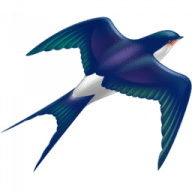
Comments
User Ratings